Discount Rules
Studioware allows you to define:
- Multiple Class Discounts: Discounts for student enrolling in multiple classes
- Multiple Family Member Discounts: Discounts for families with students enrolled in multiple classes
Studioware also allows you to define the interaction between discounts. For example, if a student qualifies for multiple discounts because he/she is enrolled in multiple classes, and the student is in a family with multiple students enrolled in classes, Studioware allows you to control how the multiple discounts are applied.
Multiple Class Discounts
To define multiple class discount in Studioware for students that are enrolled in multiple classes, follow these instructions:
- Click on "Administration" in the main menu.
- Click on "Discount Rules"
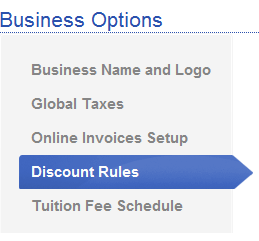
- The multiple class discount rules are displayed.
- To edit, add, or delete a multiple class discount rule, click on the "Configure Multiple Class Discount >>" button.
- Click on "Add Class Discount Rule" to add a new class discount rule. Enter in the amount of the discount, the type of discount, for example, a percentage of the class tuition or a fixed amount, and the number of active classes the student must be enrolled in to receive the discount:
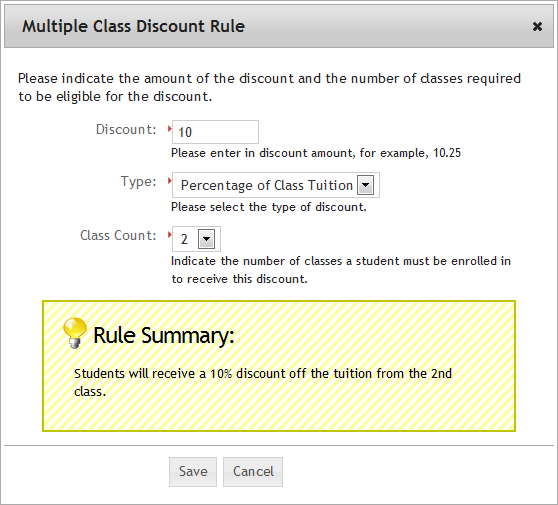
- Continue clicking on "Add a Class Discount" button to add additional discounts. For example, you could offer a 25% discount if a student is enrolled in 3 classes, a 40% discount is a student is enrolled in 4 classes, and so on. You can edit and delete any discount by clicking on the appropriate link next to the discount. The list of your discount will be displayed as follows:
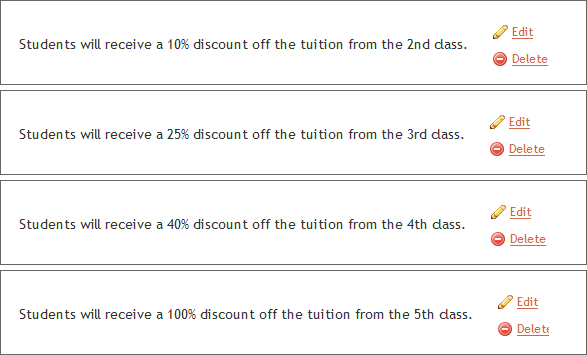
- See the section below on how discounts are applied. Please note that discounts are applied differently, depending on the type of class.
Multiple Family Discounts
Multiple Family Discounts are applied when students from the same family are concurrently enrolled in active classes. To add a multiple family discount, follow these instructions:
- Click on "Administration" in the main menu.
- Click on "Discount Rules" and "Configure Family Discounts".
- Click on "Add Family Discount Rule". Enter in the amount of the discount, the type of discount, for example, a percentage of the class tuition or a fixed amount, and the number of family members that must be enrolled in classes in order to receive the discount. For example, to apply a 10% discount to tuition if a family has 2 active students enrolled, the user interface will appear as follows:
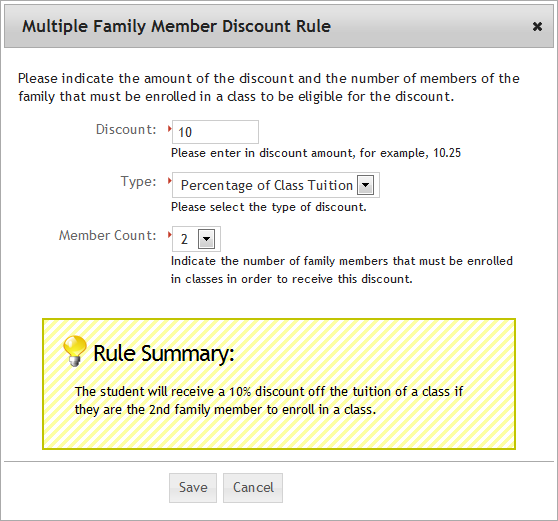
- Continue adding additional multiple family member discounts:
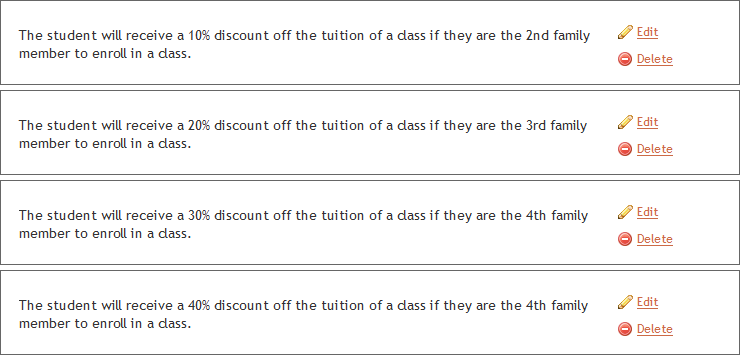
- See the sections below to see how Studioware handles discount interactions and how discounts are applied.
Discount Interactions
Consider this example: A student is enrolled in multiple classes and according to the multiple class discount rules your studio created, the student is eligible for a discount. Furthermore, the student is part of a family that has 3 members, and all 3 students in the family are enrolled in classes. The family is eligible for a discount based on your discount rules because 3 students from a family are enrolled in classes. In other words, this family is eligible for both multiple class discounts and multiple family discounts.
Studioware allows you to control the "discount interactions", that is, how to apply discounts if a student is eligible for multiple discounts. To set the discount interactions in Studioware, follow these instructions:
- Click on "Administration" in the main menu
- Click on "Discount Rules" on the side menu.
- Click on "Configure Discount Interaction".
- In the pop-up window, you can specify 1 of 3 options:
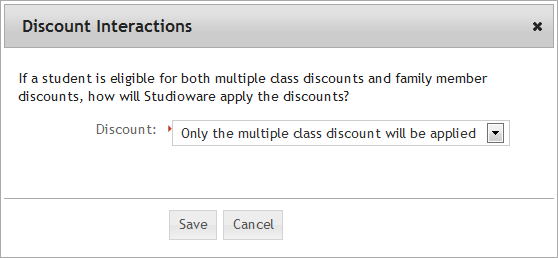
- Only the multiple class discount is applied: This discount interaction setting indicates that multiple family members discount is NOT applied; only the multiple class discount is applied
- Only the multiple family discount is applied: With this Discount Interaction setting, only the family discounts are applied and the multiple class discounts are dismissed.
- Both discounts are applied: Both the multiple family and multiple class discounts are applied if any student is eligible for both.
How Discounts are Applied
Discounts are calculated differently depending on the type of tuition for a class. Studioware offers 2 types of tuition for a class:
- Fixed tuition for an entire class and fixed tuition per lesson:
When a student enrolls in one of these types of classes, Studioware automatically calculates the tuition and discounts at the time of enrollment. When classes are scheduled in Studioware, the exact date and time of every class is specified during the class scheduling process. Therefore, when a student is enrolled in one of these types of classes, Studioware calculates all the tuition and discount transactions at the time of enrollment, and posts all the future transactions for the student's account.
When Studioware calculates the discounts for these types of classes, Studioware knows how many classes the student is already enrolled in. However, Studioware does not know how many more classes in the future the student will enroll in. Therefore, if a student is enrolling in their second class, for example, Studioware looks at the discount rules for the 2nd class and applies any discount to the tuition of the second class. That is, the discount only applies to the tuition of the second class. Likewise, when a student is enrolling in a third class, Studioware looks at the applicable discounts for three classes and applies the discount only to the tuition of the third class. This process repeats for every multiple class (and multiple family member) enrolled.
An enhancement was made to Studioware so that the discount transaction is applied with all the tuition transactions. For example, if a class is configured to charge tuition at each lesson date, then Studioware will also apply the discount at each lesson date. Another example: If 50% of the tuition is due on the first lesson date, and the remaining 50% tuition is due on the 6th lesson date, then 50% of the discount is also posted on the first lesson date, and the remaining 50% is posted on the 6th lesson date.
-
Hourly Tuition:
When Studioware calculates the tuition and discounts for hourly classes, we know exactly how many classes the student is enrolled in. Furthermore, hourly classes do not have tuition; their tuition is derived from the tuition fee schedule. Therefore, when discounts are calculated, the tuition amount from the tuition fee schedule is calculated and then the discount is applied against this value. For example, if a student is enrolled in 3 classes, and each class is 30 minutes per week, the student has 1.5 hours of classes a week. When posting hourly tuition, Studioware looks up the tuition amount for 1.5 hours of classes. Assume the tuition for 1.5 hours is $125. Next, since the student is enrolled in 3 classes, Studioware looks up in the Discount rules the amount of the discount for 3 classes. If the amount of the discount is 20%, then Studioware takes 20% of $125 = $20 and creates a discount transaction for this amount. In other words, for hourly classes the discount is applied to the entire monthly tuition. Family discounts for Hourly Tuition classes are also calculated the same way as multiple-class discounts and applied against the entire monthly tuition.
Here's an example to help clarify how discount rules are applied:
Assume the following parameters:
- Assume that Student A and Student B are siblings.
- Assume that the student has the following discount rule created: The student will receive a 5% discount off the tuition of a class if they are the 2nd family member to enroll in a class.
- If Student A enrolls in a class, there is no discount because the total number of students enrolled in active classes for the family is 1.
- If Student B enrolls in a class, the total number of family members enrolled in active classes is 2. Therefore, Student B will get a 5% discount on the tuition.
- If Student B enrolls in another class, the total number of family members enrolled in active classes is 2. Therefore, Student B will get a 5% discount on the tuition.
- If Student A enrolls in a class, the total number of family members enrolled in active classes is 2. Therefore, Student B will get a 5% discount on the tuition.