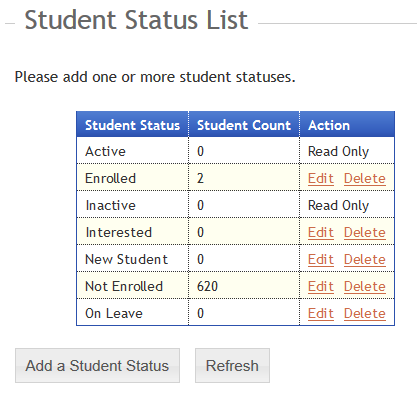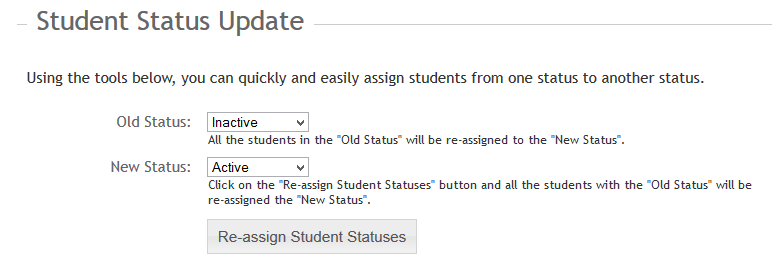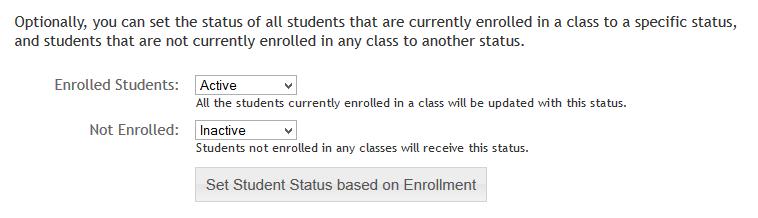Student Status Maintenance
You can quickly and easily add, edit and delete Student Statuses with Studioware. In additional, you can move students from one status into another student status, or assign all enrolled students to student status.
To get started log into your Studioware account and click on "Admin" in the main menu, "Business Information" in the sub-menu, and "Student Statuses" on the side menu.
There are 2 sections in the Student Status web page:
- Student Status List:
The student status list displays a table with all your student statuses, and the number of students in each status category:
You can add new student statuses, edit student status names, or delete student statuses. Please note, you can only delete student statuses that have a zero student count. If you need to delete a student status that has students assigned to the category, you will need to move the students to a new student status first.
- Student Status Update:
The student status update allows you to assign students to statuses. There are 2 options for setting the new student status:
- Reassign a new Student Status based on an Old Student Status
This option allows you set a new student status for all students that currently have an old student status. Simply select the "Old Status", "New Status", and click on the "Re-assign Student Statuses" button:
- Reassign a new Student Status based on active enrollment
You can aslo update student status based on enrollment. That is, for students enrolled in active classes, you can set a student status; for students not enrolled in classes, you can set a different student status:
- Reassign a new Student Status based on an Old Student Status