Entering Invoice Payments
If a student, family, or Payee pays for an invoice in person, or mails a invoice payment to your place of business, you need to record the payment. There are a number of different ways to record a payment, however, it's important to remember:
Make sure you apply a student, family, or payee's payment to an invoice. Internally, Studioware tracks the outstanding balance of all invoices, therefore, it's important to properly apply payments to invoices. In fact, when the outstanding balance of an invoice reaches zero, the invoice's status is changed to "Paid In Full".
Invoice Id is known:
Here's one technique to apply a payment to an invoice. In this scenario, the "Invoice Id" is known because the student, family, payee has a copy of the invoice or invoice stub. To apply the payment when the invoice id is known, follow these instructions:
- Click on "Accounting" in the main-menu
- Click on "Invoices" in the sub-menu.
- Click on "Find Invoice":
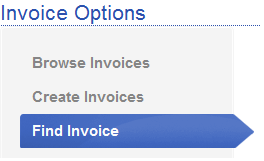
- Enter in the invoice id and click on the "Search" button:
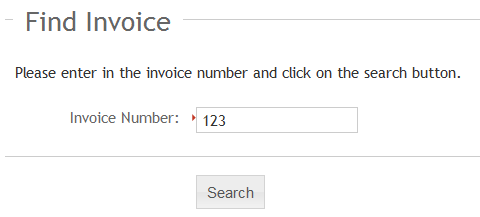
- Studioware will search and display the invoice. Click on the "Enter Payments" link under the Action Column:
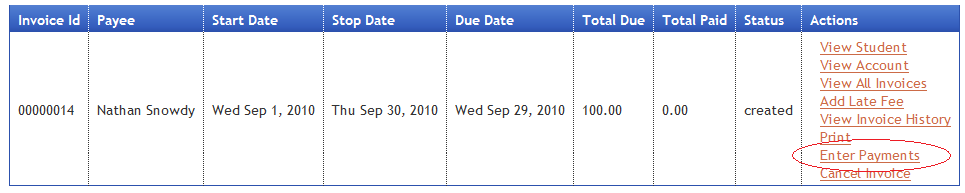
- Enter in the payment amount, the payment type, the check number (if paid by check), and a transaction note:
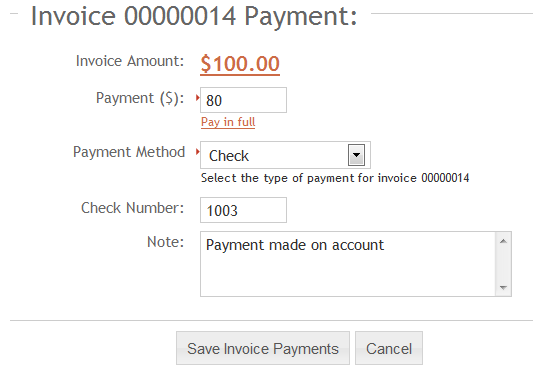
- Click on the "Save Invoice Payments" to save the payment.
Search for a student
when the invoice id is not known, you will need to search for the student, view the student's invoices, and apply the payment to the invoice. Follow these steps to get started:
- Click on "Students" in the main-menu.
- Click on "Find Student" in the sub-menu.
- Enter in the student's last name and click on "Search":
- The list of students matching the last name will be displayed.
- Click on "View" next to the student that is making the payment on the invoice. The student record will be displayed.
- Click on "Invoices" to view all the student's invoices.
- Please a "check mark" next to the invoice where the payment is to be applied:
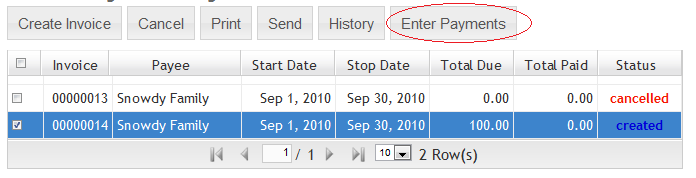
- Enter in the payment amount, payment type, check number (if the student is paying by a check), and the transaction note.
- Click on "Save Invoice Payment" to save the payment and apply it to the invoice.
- Studioware will automatically change the invoice status to "PIF" (Paid In Full) or "partial" if the invoice contains an outstanding balance.