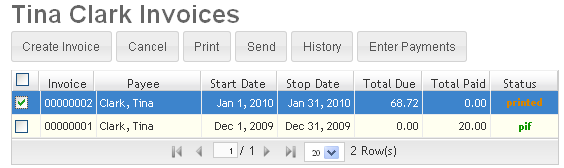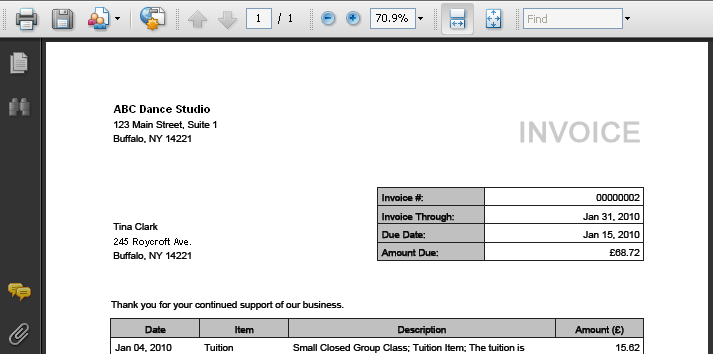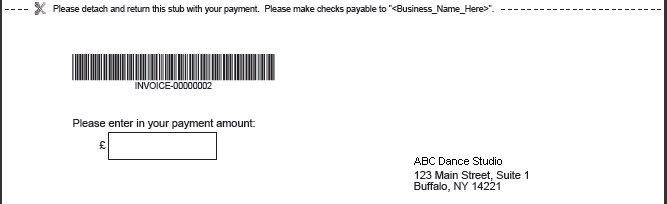Printing Invoices
Studioware constructs the invoices into Adobe PDF format and displays the selected invoices in your browser. To view the PDF invoices, please download and install the latest Adobe Acrobat PDF viewer: http://get.adobe.com/reader
After the selected invoices are displayed you can view the invoices, print the invoices, or save the invoices to your local computer.
After printing/previewing the selected invoices, the invoice status will change from "created" to "printed". This status will help you track the invoices that have been printed.
To print the student invoices, follow these instructions:
- Search for a student (or select a student from the Student Grid).
-
Open the student record and click on "Invoices" on the side menu

-
Select one or more invoices from the invoice grid to print.
-
Click on the "Print" button to print/preview the selected invoices. The invoice will be displayed in a separate browser window:
- The invoices have been formatted so that the addresses will be displayed through a window in an envelope after the invoice is folded.
-
An invoice stub can be produced (see invoice settings) on the bottom of the invoice so your customers can easily mail back the invoice payment. Also note that the stub has been formatted so the return mailing address will be displayed in a window of a return envelope.
Invoice Format
Studioware invoices are dynamically generated based on the transactions in the student accounts, the address of the location, the address of the student, family or payee, and the invoice settings.
Business Address
If your Business has a single location, Studioware uses the address of this location for the invoice. If your business has multiple locations, Studioware searches for the location that is flagged as "headquarters" and uses that location. If you have multiple locations and none are flagged as "headquarters", Studioware will use the first location for the address on the invoices.
If you have a phone number defined for your location, the phone number will be printed on the invoice.
Student, Family, or Payee Address
Here are the rules for determining the student address that is printed on the invoice:
- If a student is Not in a family and has no payees defined, the student's primary address is used on the invoice.
- If a student is Not in a family but has payees defined, a invoice is created for each payee and the payee's address is placed on the invoice.
- If a student is in a family and the family has no payees defined, the family's primary address is placed on the invoice.
- If a student is in a family and the family has payees defined, a invoice is created for each payee and the payee's address is placed on the invoice.