How do I change the tuition amount displayed on the online enrollment form?
Consider this common scenario:
The tuition for a class is $40 per month for 10 months. Therefore, the entire tuition for the class is $400. The Studioware Online Enrollment pages will automatically display the total tuition amount of $400. However, you want the text "$40/Month for 10 Months" to be displayed on the online enrollment pages instead of the total $400.
To update the text that is displayed on the online enrollment pages, please follow these steps:
- Click on "Classes" in the main menu, followed by "Class Explorer" in the sub menu.
- Select a class from the Class Explorer tree that contains the tuition text you want to update on the online enrollment pages.
- Click on the "Class Summary" tab. Your web page should look like this:
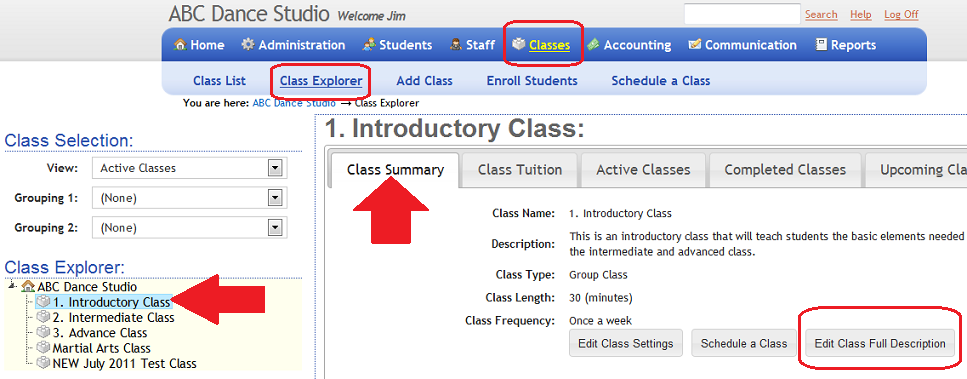
- Click on the "Edit Class Full Description" button and enter in the description of the class.
- Click on the "html" button:
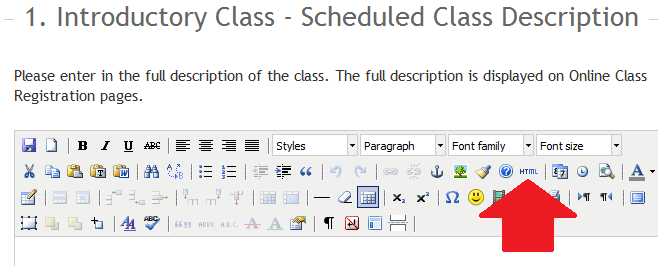
- Enter in the following text in the "HTML Source Editor" pop-up window. You can change the text "$40/Month for 10 months" to be any text you need for the class. Note: This text should be entered after the text from your class description.
- The pop-up window should appear as follows:
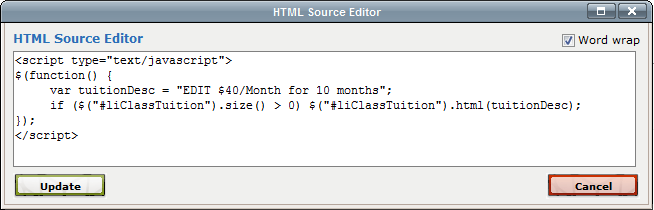
- Click on the "Update" button.
- Click on the "Save" button.
- The tuition that will be displayed on the Online Enrollment pages has been updated. Access you online enrollment pages to view the new tuition amount descriptions.
You can use the above techniques to change the class name, class frequency, and class length. Simply use liClassName, liClassFrequency, or liClassLength in the above script.
Please contact Studioware support if you need any assistance.
To completely hide any section, please use this script below: