Class Explorer
The Class Explorer allows you to see your classes in a hierarchical manner. That is, you can view your class list and group the list into meaningful sub groups.
There are 3 sections to the Class Explorer:
- Class Selection:
The class selection area allows you to specify the types of classes to view, and apply 2 groupings on the classes. For example, you can specify that you only want to see active classes, and you want them grouped by location and staff member:
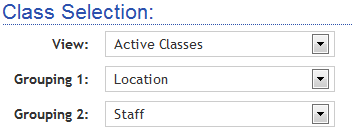
The class selection allows you to set the view to:
- (All Classes)
- Active Classes
- Active Classes -> Full: This only displays classes that have full enrollment.
- Active Classes -> NOT Full: This only displays class that do not have full enrollment.
- Inactive Classes
- Private Classes
- Group Classes
As you make changes to the class view and groups, the Class Explorer Tree is updated. If you've added class custom fields, you can also group your classes by the custom fields.
- Class Explorer Tree:
The Class Explorer Tree represents a hierarchical view of your classes, based on the groupings you selected. In the example below, the classes are grouped by location and then staff:
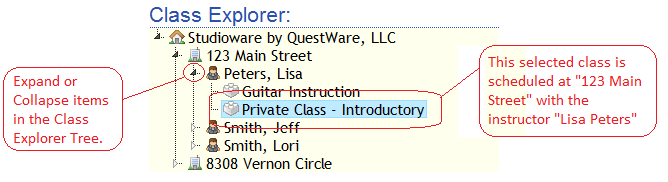
- Class View:
As you select classes from the class explorer tree, you can view important information about the class, such as:
- Class Summary
- Class Tuition
- Active Classes
- Completed Classes
- Upcoming Class Dates
As you click on the tabs in the Class View, different information will be presented about the class:
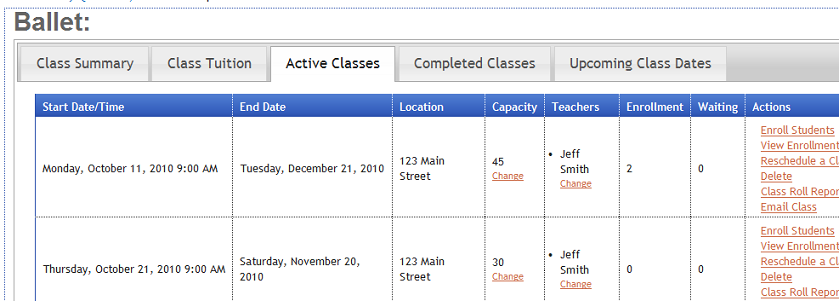
The Class Explorer easily allows you to change the capacity of any class, and the teachers/instructors assigned to a class.