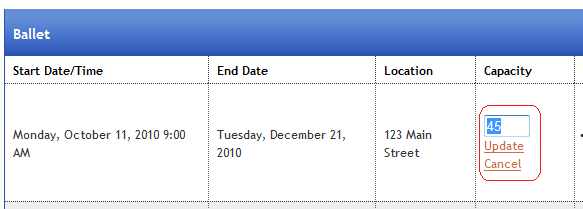Class List
The class listing shows your classes, scheduled classes, class date/times, class capacity, teachers/instructors, current enrollment count, and current waiting list count. Next to each class are "Action" links that allow you to manipulate the selected class. For example, the action links include:
- Enroll Students: This option allows you to enroll one or more students in the selected class.
- View Enrollment: This action allows you to see all the students that are enrolled and on the waiting list.
- Reschedule a Class: This action allows you to reschedule individual classes. It also allows you to assign/remove teachers from classes.
- Delete: This action allows you to delete a scheduled class. Only the schedule class is deleted.
- Class Roll Report: This action produces a report that show all the students and class dates for the selected class. This report can be used for taking attendance.
- Email Class: This action allows you to email all the students in a class.
The user interface appears as follows: 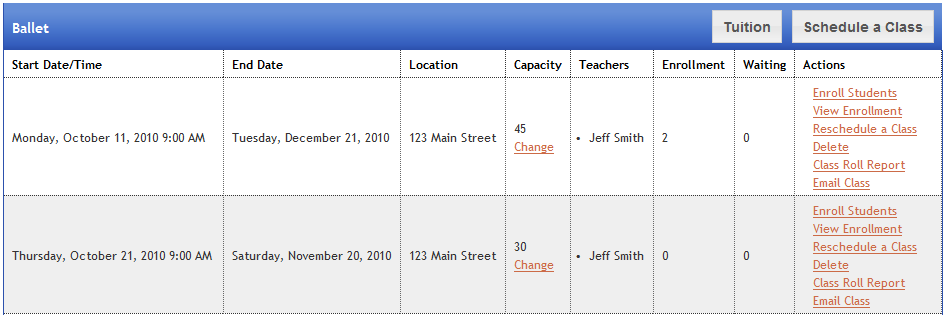
Some studios have a large number of classes. The "Jump To" feature allows you to "jump" to any class in the list, or "jump" back to the top of the list:
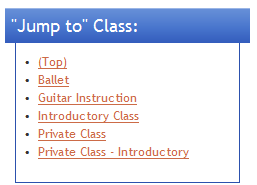
Finally, the Class list page allows you to change the capacity of a class. To change the class capacity, follow these instructions:
- Click on the "Change" link on the class where the class capacity is to be changed.
- Enter in the new class capacity.
- Click on the "Update" link.