Creating custom fields for classes
Studioware allows you to create custom fields for classes. The custom fields for classes enable you to apply categories for classes. For example, you could create a list custom fields to specify the age group for a class (8 - 10 years old, 10 - 15 years old, 15 or older), the class type (beginner, intermediate, advances, tad, jazz, ballet, ...), or the class session (Summer session, Summer Camp, Fall Session, ...). You can create as many custom fields for a class as needed.
In this article, we will go through an example of creating an "age group" custom field for a class. In this scenario, the studio wants to create classes and designate the age group of the class. The studio wants to indicate if the class is for students under 5 years old, 5 to 10 years old, 10 to 14 years old, 15 - 18 years old, or adult.
Creating Custom Lists
To get started creating the custom field for the class, we must first create the custom list. To create a custom list, follow these instructions:
- Click on "Administration" in the main-toolbar.
- Click on "Custom Fields" is the sub-toolbar.
- Click on "Add Custom List":
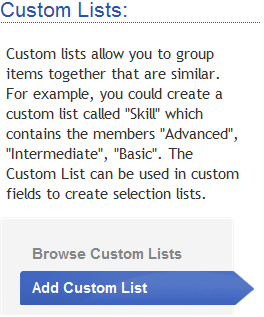
- Enter in the name of the custom list, and the custom list items. Enter a new item on each line in the text box. Click on "Save" to create the custom list.
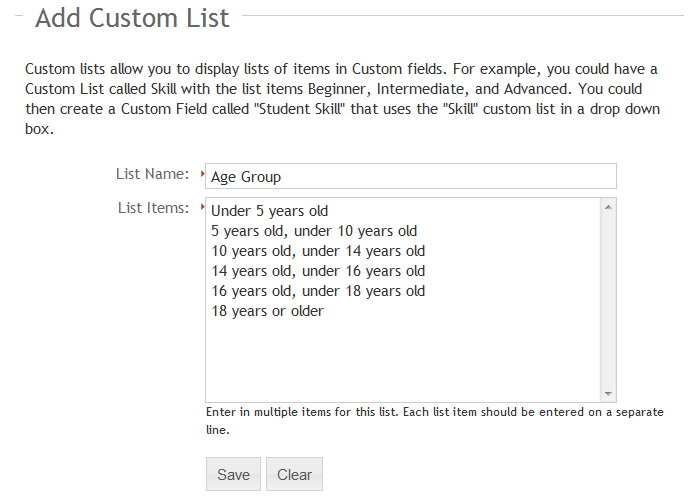
- Repeat the process again to add additional custom lists, such as skill level, class session, or class types.
Creating Custom Fields
Now that you have created your custom lists, they can be exposed by creating custom fields. In this example, we will create a custom field for the "Age Group" list. To create a custom field, follow these instructions:
- Click on "Administration" in the main-toolbar.
- Click on "Custom Fields" in the sub-toolbar.
- Click on "Add Custom Fields". The process of creating a custom field involves 3 steps.
- In step 1, enter in the name of the custom field, the type of custom field, and a description. In this example, enter in "Class Age Group" for the custom field name, "Classes" for the custom field type, and "Please select the age group for the class." for the description:
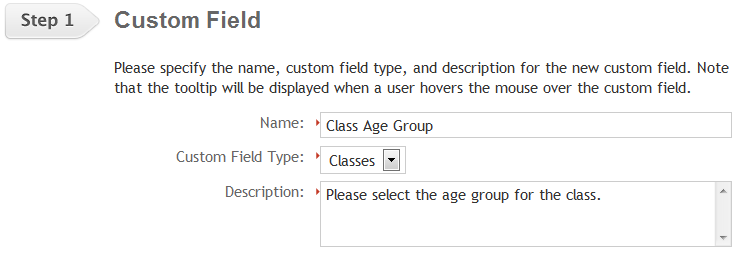
- In step 2, you need to tell Studioware how the custom field will be displayed. In this case, we want the custom field to display the "Age Group" custom list in a drop down list. To accomplish this, select "DropDown List" as the "Data Type", select "Age Group" as the "Custom List", and leave the "Default Value" empty.
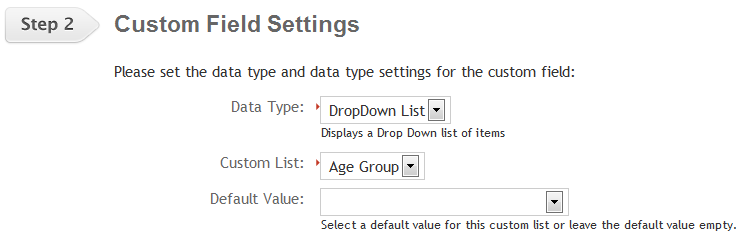
- In step 3 of creating a custom field, you can set some additional settings. For example, we want to make the "Class Age Group" custom field a required field and we want to display the custom field when a new class is created or an existing class is scheduled. Click on "Is Required" and "Display on Add":
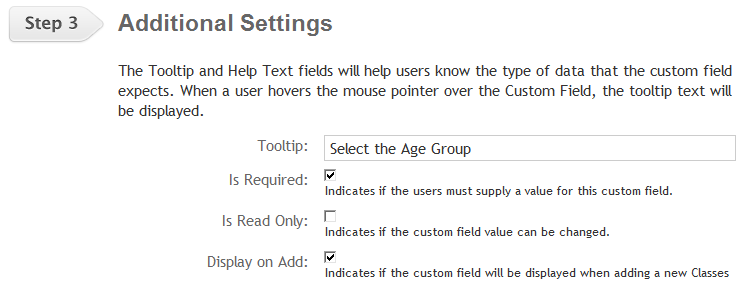
- Click on the "Save" button to create the custom field:
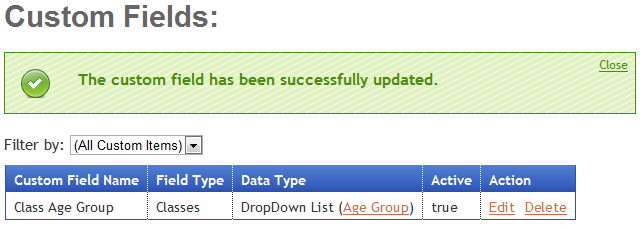
Using the Custom Field
Since we indicated that the custom fields was to be "displayed on add", the custom field will be seen when adding a new class, or scheduling an existing class (and it is a required field too): 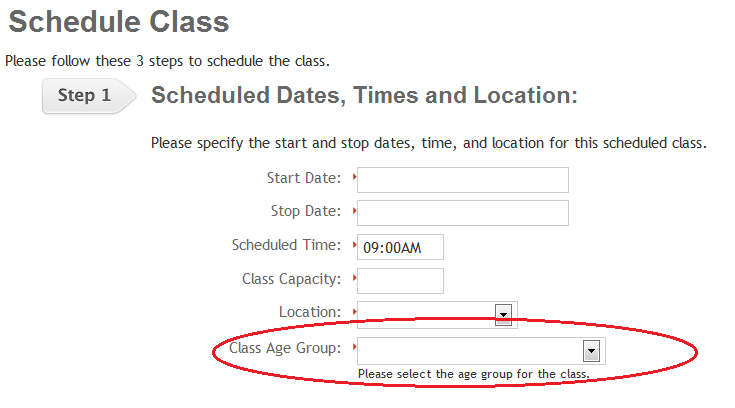
Furthermore, you will be able to use the custom field in the "Class Explorer" to group your classes:
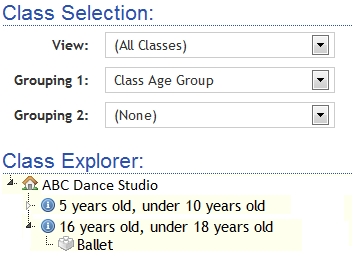
Finally, an enhancement is coming that will allow filtering and sorting of the classes by students/families on the online enrollment forms.