Posting Hourly Tuition
Studioware automatically posts tuition transactions to student's accounts for classes that have their tuition set to a full tuition fee or a per lesson fee. For classes that are set as Hourly classes, you must invoke the "hourly Calculator" to create the tuition and discount transactions. Typically, the hourly calculator is invoked at the end of a month or the beginning of a month.
To invoke the "hourly tuition calculator", follow these instructions:
- Click on "Accounting" in the main menu.
- Click on "Calculate Hourly Tuition" on the side menu:
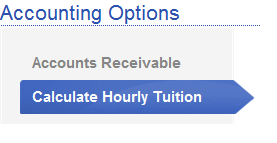
There are 4 steps required to be completed in order to calculate and post the hourly classes tuition and discount transactions. The 4 steps are:
- Step 1 involves picking the month and year to use in the calculation of the tuition charges. Studioware will analyze the enrollment of student in all hourly classes for the selected time period:
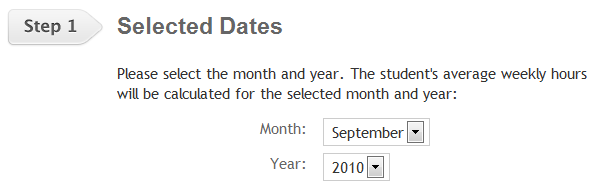
- In step 2, you specify the date of the tuition and discount transactions. This is the date Studioware will use when posting the tuition transactions to the student's accounts:
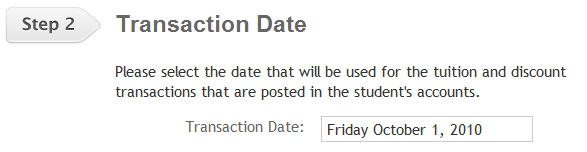
- In step 3, click on the "Calculate Tuition Charges" button and Studioware will analyze all the enrollment in the hourly classes from the time period in step 1:
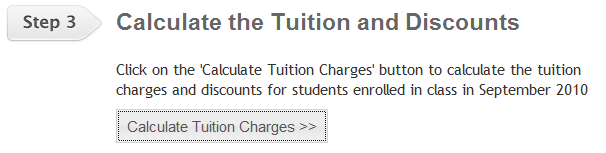
- After the analysis is complete, Studioware will show all the monthly tuition charges grouped by student or family. You can expand any student or family to see their tuition charges by clicking on the blue triangle:
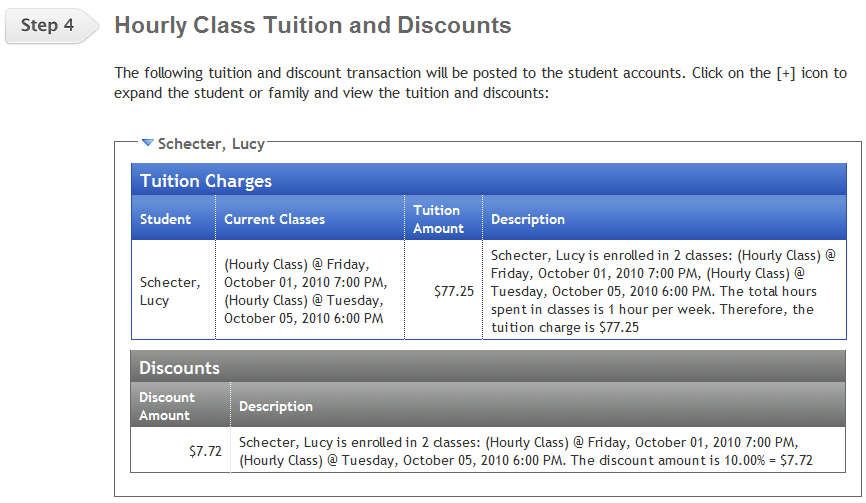
- After you reviewed all of the tuition and discount charges, click on the "Post Tuition and Discount Transactions" button to record the transactions in the student's accounts.
More Information: