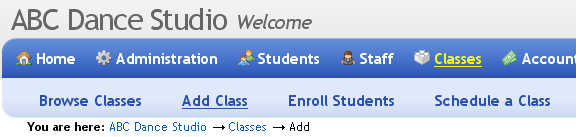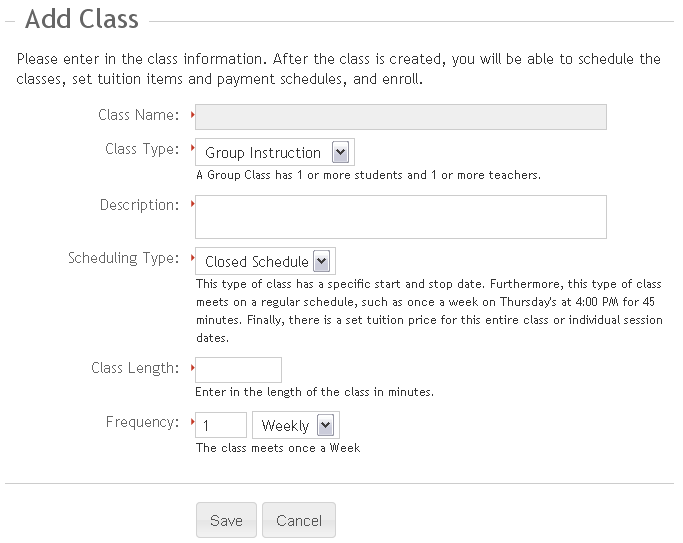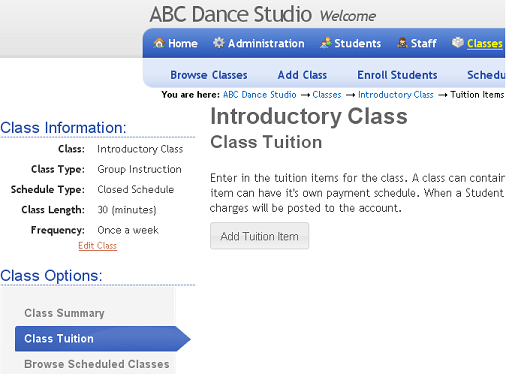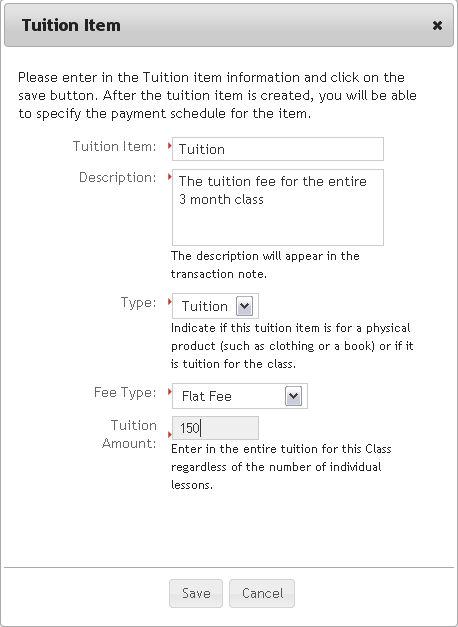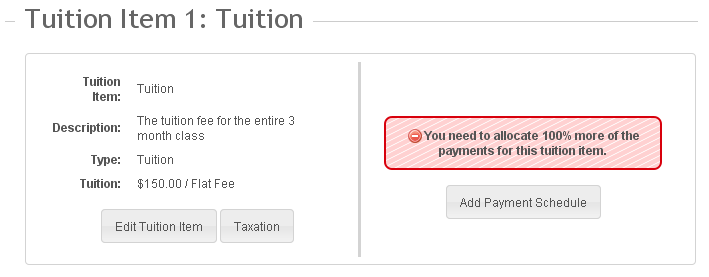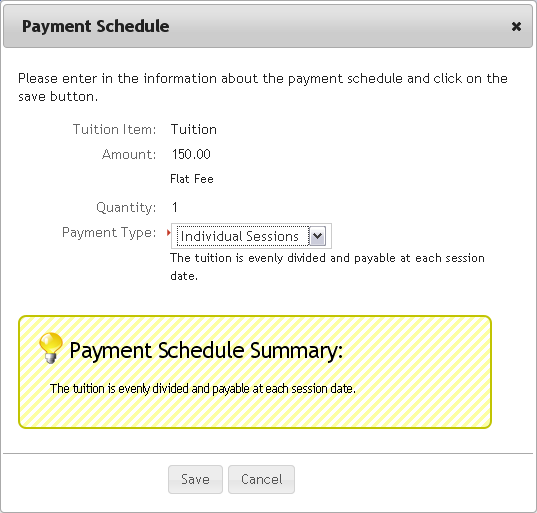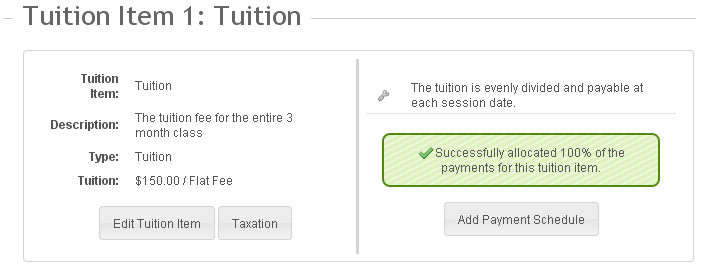09. Create a Class
Studioware allows you to create 3 different types of classes. The most common type of class is a Closed Class. A closed class is defined as:
- A class that has a specific start date, for example, the class starts on May 1, 2010.
- A class that has a specific end date, such as, August 31, 2010.
- The class has a specify schedule, for example, the class meets once a week on Thursday evenings for 30 minutes.
If all of the criteria above meets your class, then you have a Closed Class.
Other Class Types...
By contrast, an Open Class does not have a stop date. That is, an open class continues forever, until a student drops the class. Typically, Open Classes are found in Music Schools. For example, a student will continue with his/her guitar instruction class indefinitely, until the student drops the class.
To create a new class in Studioware, follow these instructions:
-
Click on "Classes" in the main menu and "Add Class" in the sub menu.
-
In the Add Class web page, enter in the name of the class, indicate if the new class is a group class or a private class, enter in a brief description of the class, select closed class, enter in the length of the class (in minutes), and select the class frequency (such as once a week).
-
Click on the "Save" button to create the class. After the class has been successfully saved, you will be able to set up the tuition for the new class. Click on the "Add Tuition Item" to get started.
-
A class can have multiple tuition items. For this class, assume that the tuition fee is $150.00 for the entire class. The tuition item parameters are as follows:
-
Click on "Save" to save the tuition item. The tuition item will appear as follows:
- Now that the tuition item has been created, we need to specify how the tuition item will be paid. That is, we need to create a payment schedule for the tuition item. Click on the "Add Payment Schedule" button.
-
In this example, we will assume that the tuition is due at every class date until the entire $150.00 is paid. Select "Individual Sessions" as the payment type and click on the "Save" button.
-
The tuition item and payment schedule for the class has been successfully set up. In the next Getting Started topic, we will learn how to schedule the class.