Dropping a student from a class
There are 2 ways to drop a student from a class.
- The first way to drop a student from a class is from the student perspective. That is, you open the student record, click on the "Classes" side menu and click on the "Drop" next to the class.
- The second way to drop students from classes is from the class perspective. That is, you open the scheduled class, view the "Enrollment" and click on "Drop" next to the students to be dropped from the class.
Student Perspective: Dropping a Student from a Class
- Open a student record either through a search or browsing all students.
-
Click on "Classes" on the side menu of the student record.
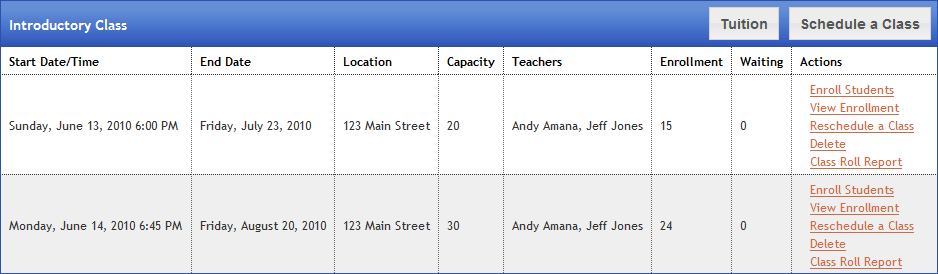
-
In the list of the student's current classes, locate the class the student is to be dropped from. Click on the "Drop" button next to the class:
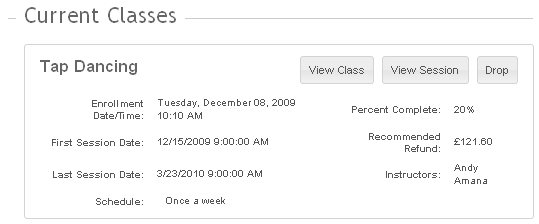
-
Determine if the student is to receive a tuition refund for dropping the class:
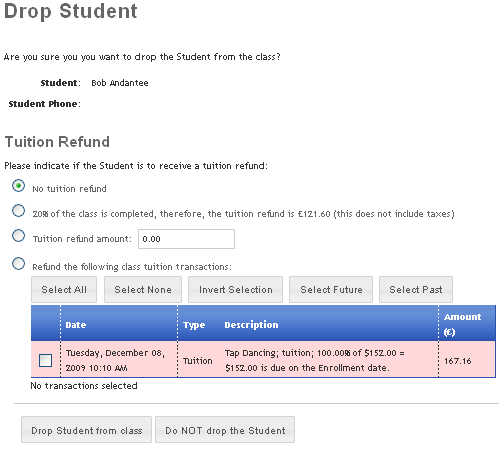
- Click on "Drop Student from Class" to remove the student from the class and post the refund's to the student's account.
Class Perspective: Dropping a Student from a Class Enrollment List
- Click on the "Services" link in the main menu.
- Click on the "Classes" sub menu. Your list of classes will be displayed in a grid.
- Click on the "Session" link next to the class that contains the student(s) you want to drop. The list of scheduled class sessions will be displayed.
- Click on the "Enrollment" link next to the scheduled class session that contains the student(s) you want to drop.
-
Click on the "Drop" link next to the students that should be dropped from the class session.
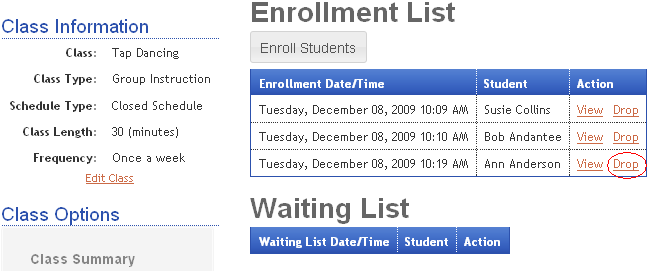
- Select the type of refund (if any) the student will receive for dropping the class.
- Click on "Drop Student from Class" to remove the student from the class and post the refund's to the student's account.