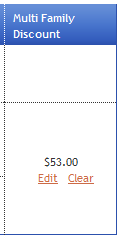Variable Class Accounting - Step 2
Studioware allows you to calculate tuition and discount transactions for classes that are set to use a Tuition Fee Schedule. The process of creating the tuition and discount transactions involves 3 steps. To calculate the tuition and discounts for the variable classes, click on "Accounting" in the main menu followed by "Calculate Variable Tuition" in the side menu.
Step 2 of the process allows you to modify the tuition and discount transactions that were calculates in step 1. Step 2 also lets you print and/or export the transactions:
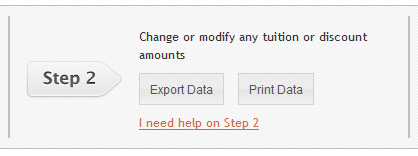
There are a number of tasks that you can perform on the transactions that are displayed in the table:
- Select which transactions will be added to student's accounts:
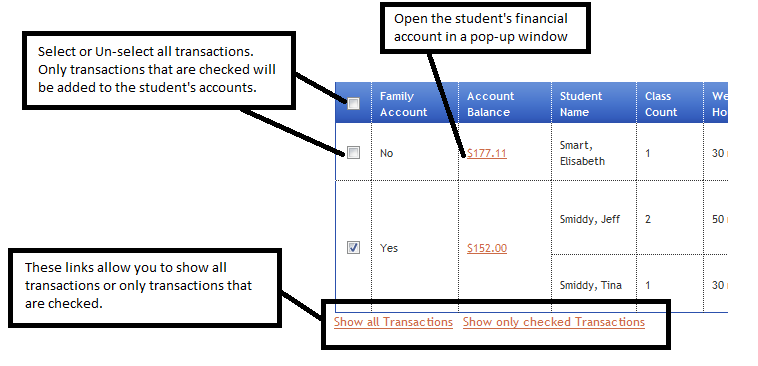 Important Note:
Important Note:Studioware automatically determines which transactions have already been added to a student's account. Studioware will un-check all transactions that have previously been added to a students account. For example, if you accidentally apply the transactions twice in February 2011, Studioware will un-check the duplicate transactions.
- Studioware shows you the current number of classes each student is enrolled in, the number of hours of classes, and the class list:
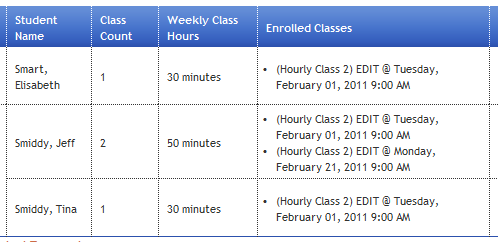
- Based on the number of classes or the weekly hours of classes, Studioware determines the tuition amount and generates a comment. You can change any tuition amount or note:
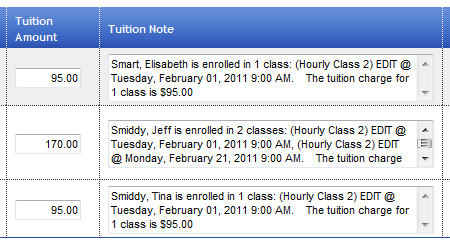 Studioware Tip:
Studioware Tip:If you set any tuition amount (or discount amount) to zero, the transaction will Not be added to the student's financial account.
- Based on the multi-class discount rules you have defined, Studioware determines if the student qualifies for a multi-class discount. You can always edit, create, or delete any multi-class discount suggested by Studioware simply by clicking on the Edit or Clear links:
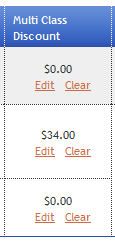
- If a student is in a family, and you have family discount rules, a family discount transaction may be available for the student. You can edit or clear any family discount by clicking on the Edit or Clear buttons: